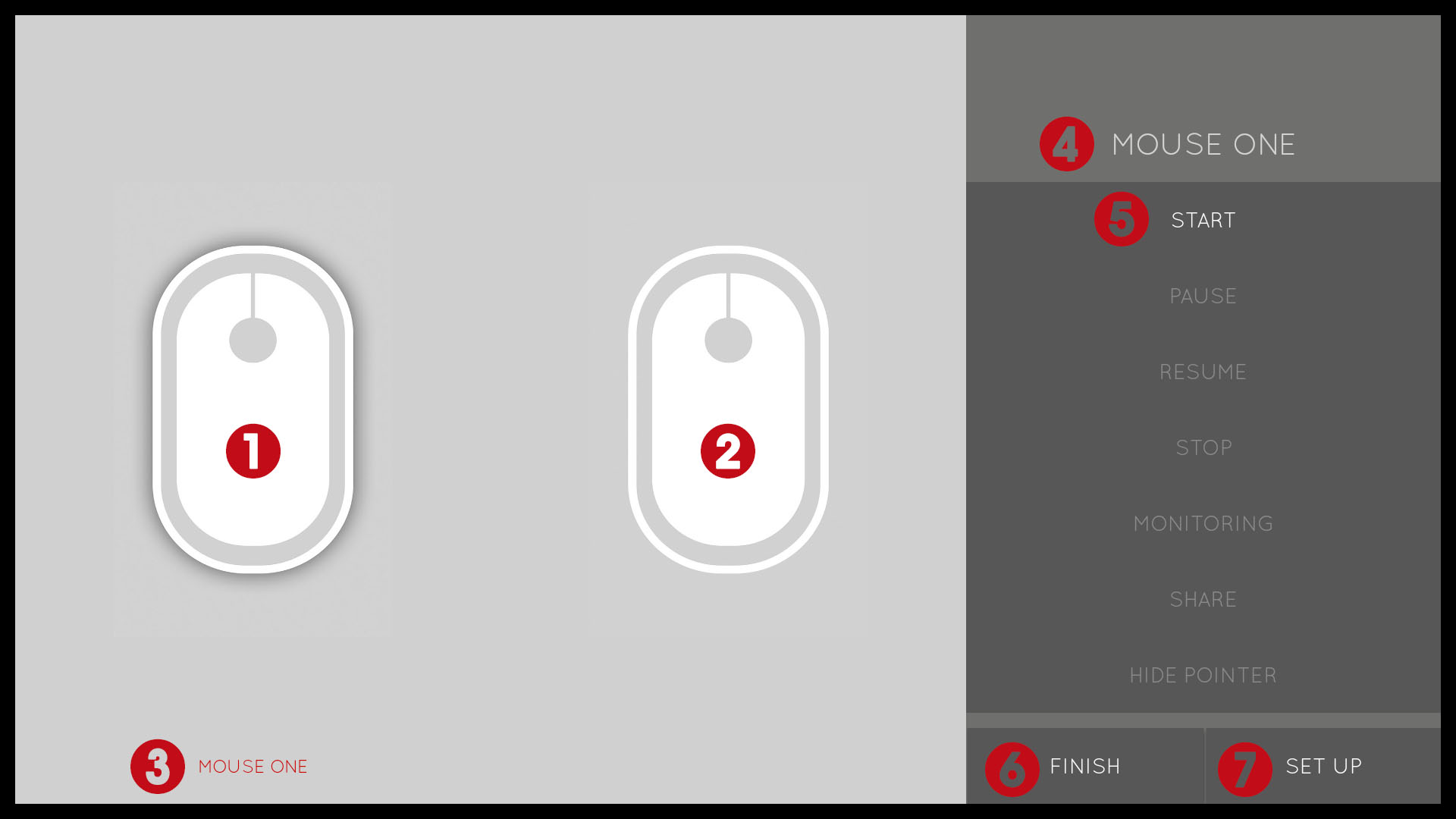
Thanks for download MyMouse. This guide will help you to get acquainted with the different options that the application offers you for Tv with “O.S. AndroidTV”.
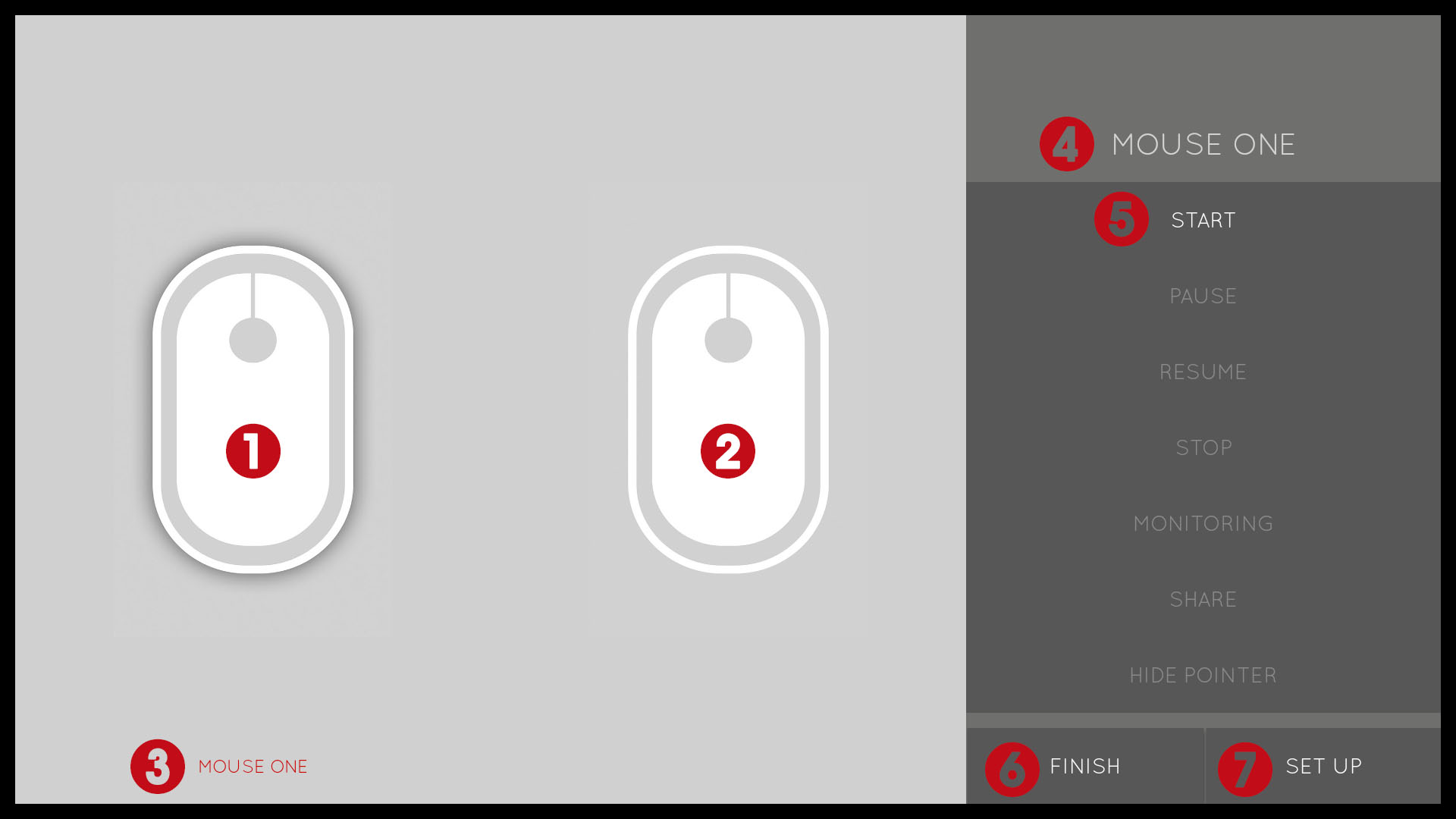
and
Mouse one and Mouse Two: Icons that show the connection status. You can connect until two devices simultaneously.
Messages: Message bar.
Active Mouse: Name of the selected mouse.
Start Button: Button that initiates the connection service.
End Button: Close the app.
Setup Button: Starts Guided Setup.
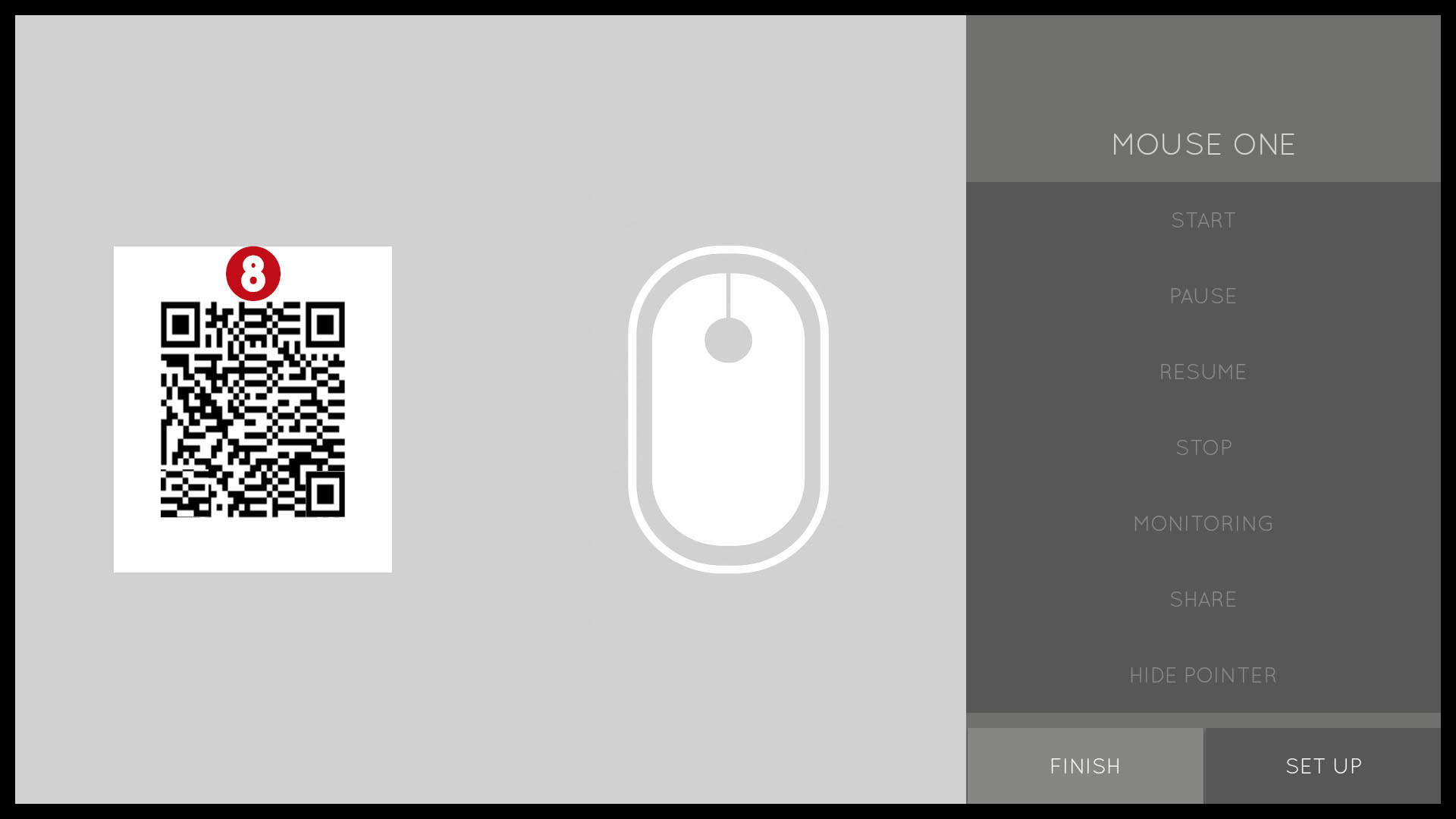
QR Code Icon: Code for scanning with the app for Smartphones once scanned the connection will initiate automatically.
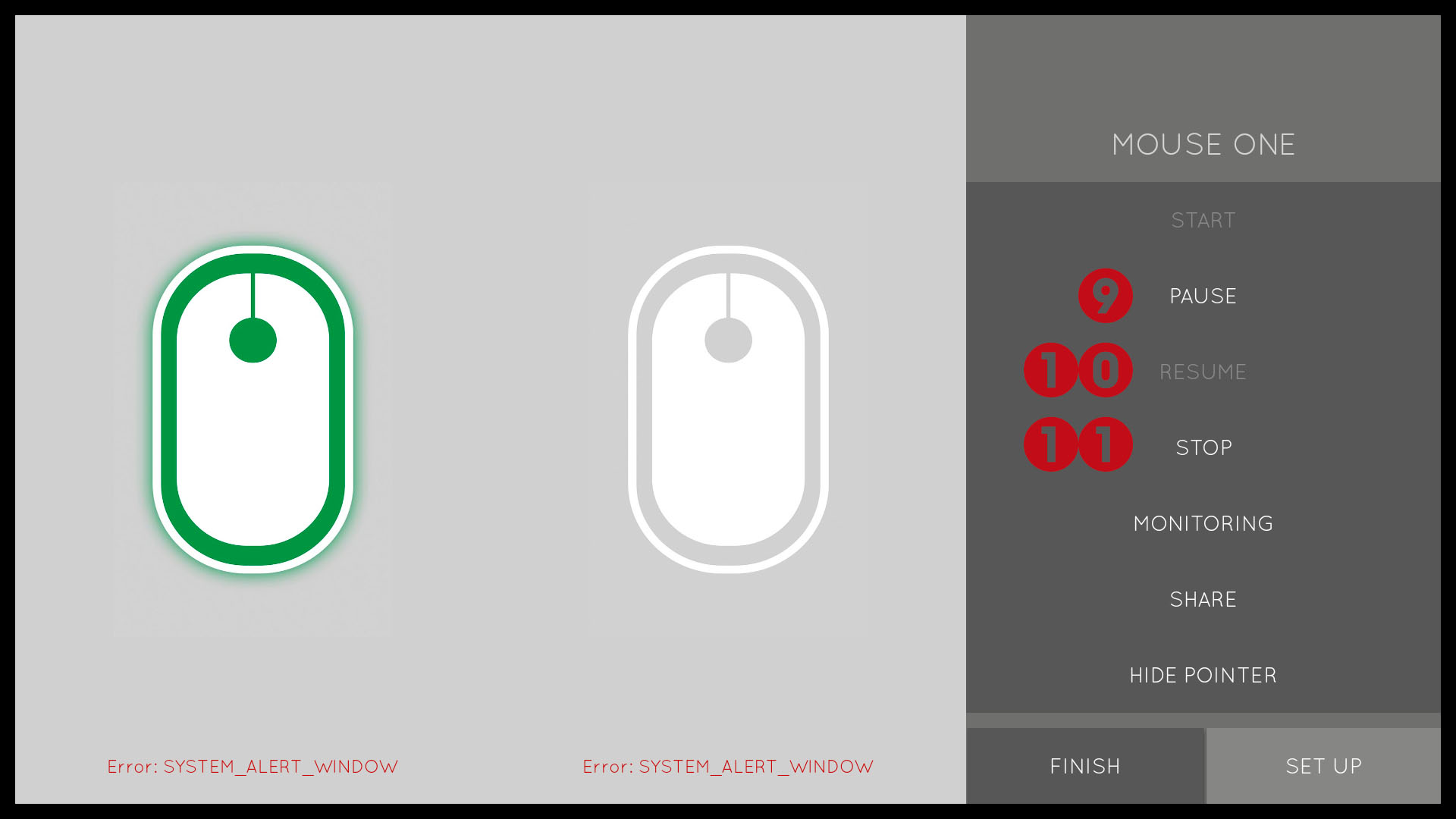
Pause Button: Pause momentarily the connection.
Restart Button: Restart the paused connection.
Stop Button: For the connection.
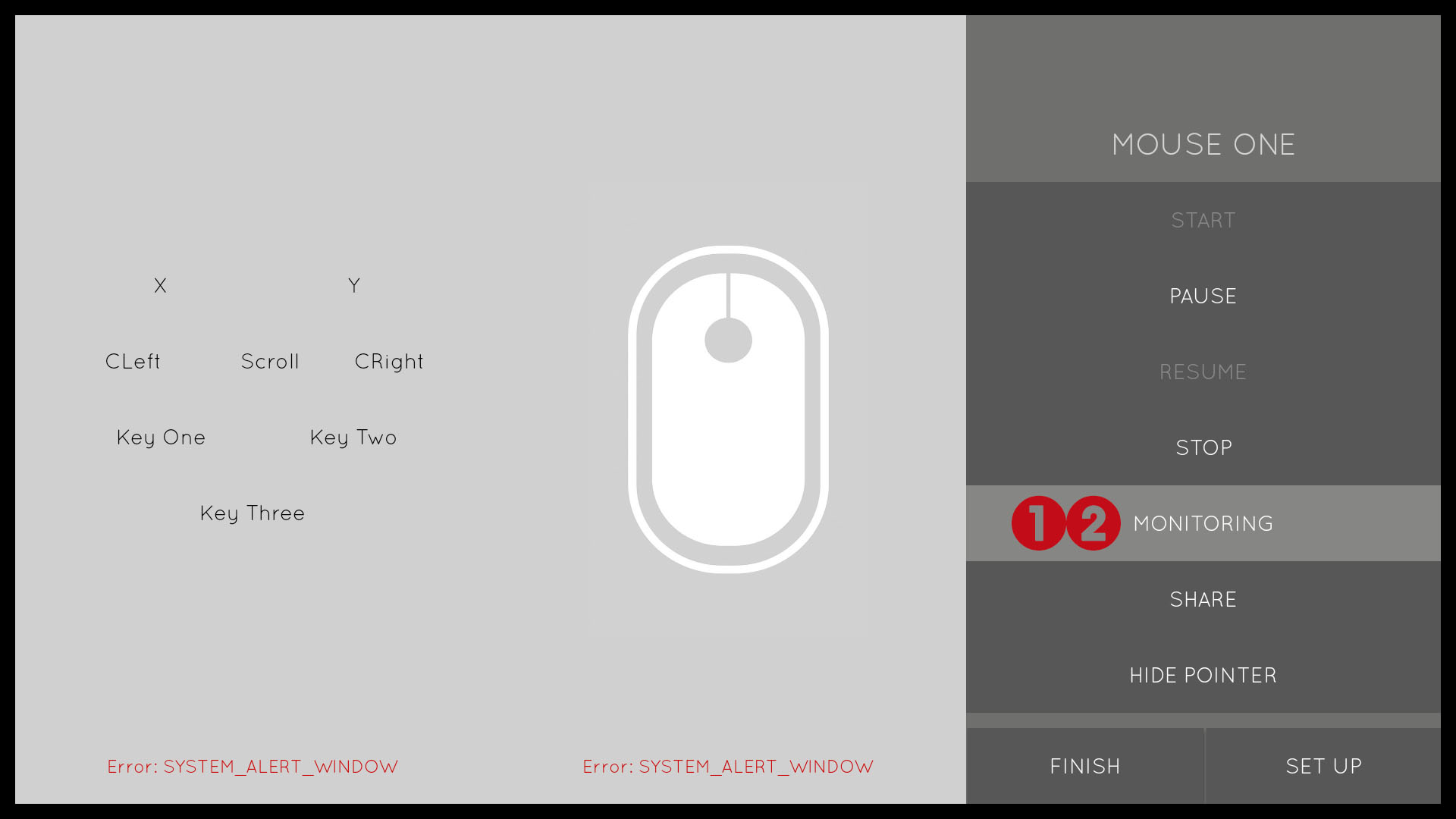
Monitor button: Shows in real time the movements, the clicks and the status of the MyMouse keys.
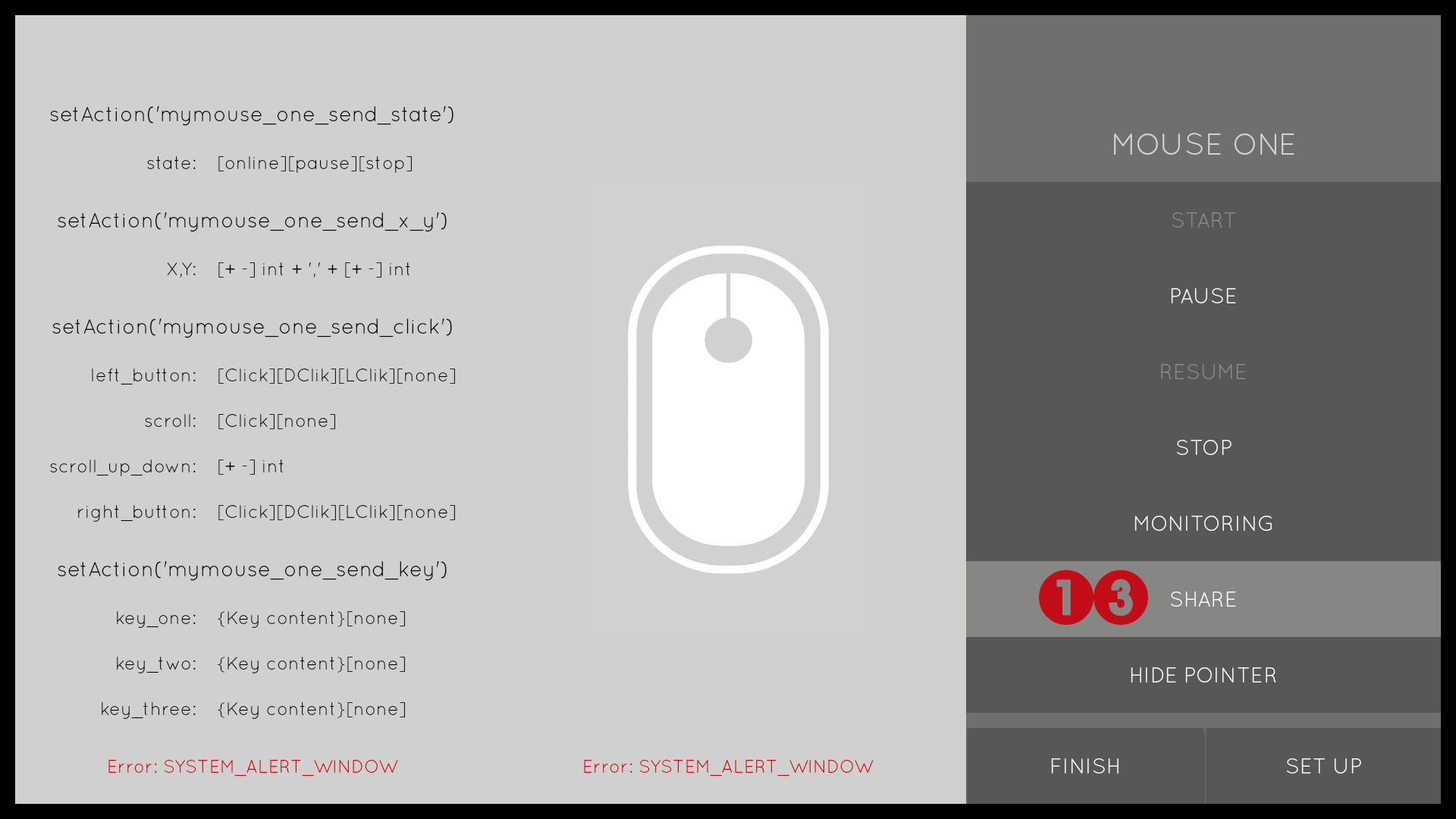
Share button: Shows the variables and their values shared by MyMouse for the development of third-party applications. More information here.
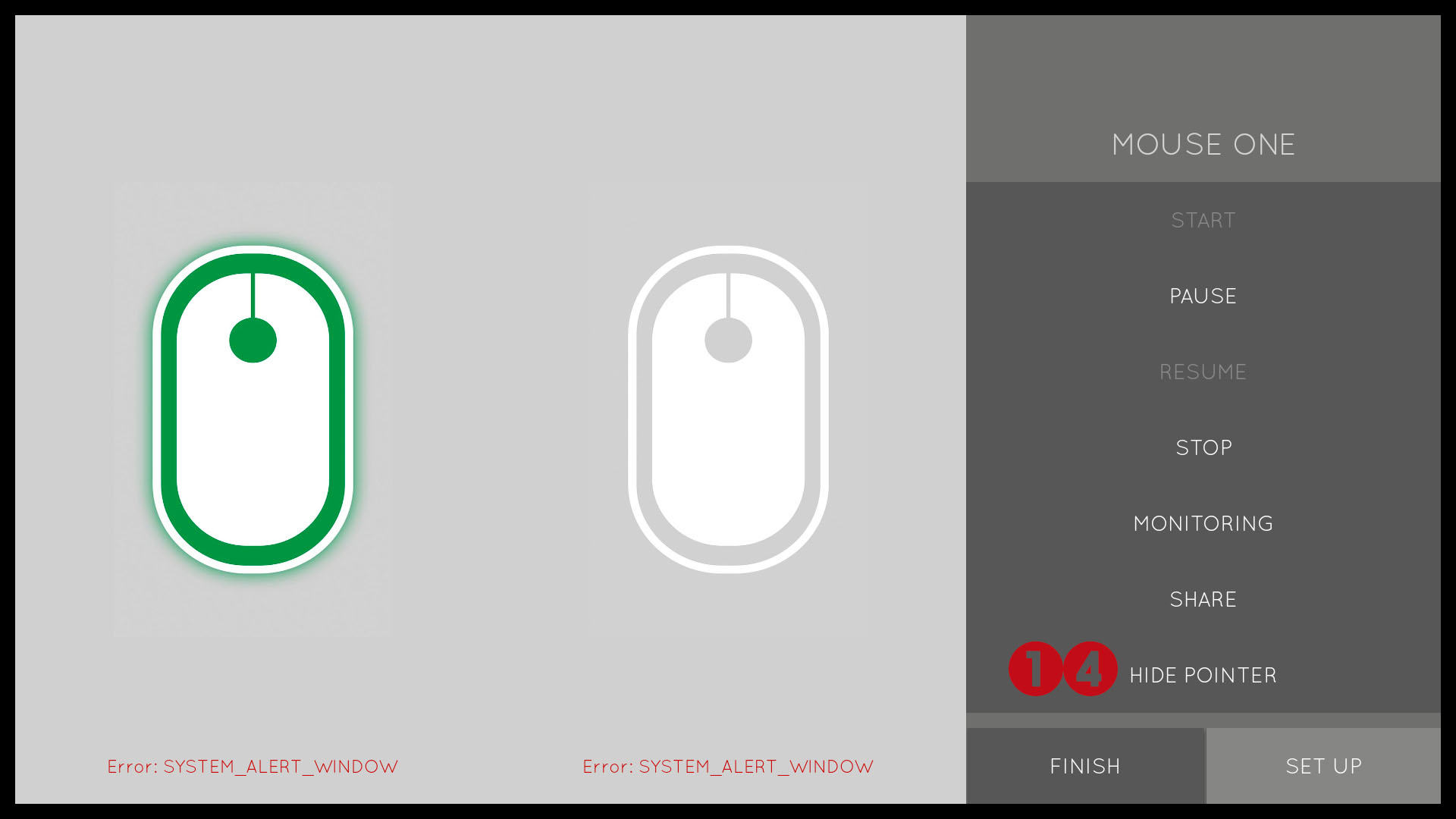
Pointer Button: Shows or hides the MyMouse pointer.
We are motivated by your interest, the MyMouse team thanks you for your trust and be sure that we will continue working to provide you with the best user experience.
Thanks a lot.